Image warping (menu entry: Actions->Image warping).
This action performs various image warps and distortions. Here is a list of available effects:
| Smear | warps a part of image (mouse down) towards current mouse position (suitable for facial deformations) |
| Move | warps complete image from mouse down position to mouse up position |
| Blob (pop) | applies bloat/pop/punch effect of circular image area (suitable for facial deformations) |
| Blub (pinch) | applies pinch/pin-cushion effect of circular image area (suitable for facial deformations) |
| Ripples | ripples the image with amplitude and phase detected from user drawn line |
| Long ripple | similar as above, but creates one single ripple |
| Balloon | squeezes or stretches part of image, depending on mouse movement direction (suitable for facial and body deformations) |
| Double balloon | similar as above, but also performs opposite effect on two other parts of image (like squeezing a balloon in the middle; a middle part is squeezed, but two end parts are stretched (suitable for facial and body deformations) |
| Splash | throws a rock into image |
| Inside twirl | twirls image inside given circle by given radius |
| Outside twirl | part of image inside the circle is kept as is, the rest of image is twirled |
| Full twirl | twirls complete image |
| Disorder | performs pixel disordering of circular part of image |
| Motion | performs disorder in the direction of given line |
| Waves horizontal | creates horizontal waves with given amplitude and phase |
| Waves vertical | creates vertical waves with given amplitude and phase |
| Explode | explodes pixels from given position |
| Implode | implodes pixels towards given position |
| Quadrangle | warps image from rectangle to convex quadrangle or vice versa |
| Mesh warp | various types of mesh (grid) warping |
All listed warping modes have following common options:
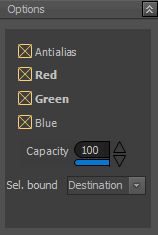
- Antialias: when checked, performs “anti aliasing” of warped area (linear interpolation).
- Red: checked by default, if unchecked, red channel will not be warped.
- Blue: checked by default, if unchecked, blue channel will not be warped.
- Green: checked by default, if unchecked, green channel will not be warped.
- Capacity: percentage of warped image area opacity.
- Sel. bound: selection bound (restriction) – when some selection is active on the image, you can choose how selection will affect final warping.
- destination: resultant warped image area is bounded with current selection. Outside selection, image is unaffected.
- source: only part bounded by selection is warped. Resultant image is not bounded.
- both: both selection and destination bounding/restriction is applied.
Note: Selection bound does not apply (not visible) for quadrangle and mesh warping modes.
Besides common options, lot of modes shares the same parameters:
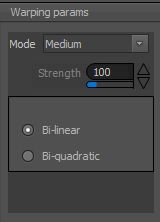
- Mode: combo box with predefined modes (predefined strength); strong (strength = 200), medium (strength = 100), week (strength = 50) and custom (user defined strength).
- Strength: this field is read-only when predefined modes are selected. If custom mode is selected, you can adjust the strength (from 10 to 500). Strength value defines how big is the area that will be warped, i.e. how much space is warped (Warp 300, engage!).
- Warping method: bi-linear or bi-quadratic. First one is narrow and sharp, the second one is wider and smoother. This panel does not apply (not visible) for trigonometric deformations (blub, blob, balloon and double balloon).
Note: these parameters do not apply (not visible) for horizontal/vertical waves, while quadrangle and mesh warping modes have their own set of parameters.
Quadrangle warping mode is used to deform quadrangle into rectangle or vice versa. When you select this mode, assistant vectorial object will appear over the image. It consist of blue rectangle with four yellow corner grips, which is by default stretch to image size and smaller red rectangle with four yellow corner grips and four blue (aqua) line grips. You can resize/position blue rectangle by dragging green grips around image. Red rectangle can be modified to quadrangle using corner or line grips. Blue rectangle and red quadrangle corners are connected by light green colored lines. When you are satisfied with your settings, execute desired warping:
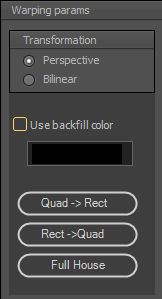
- Transformation: warping algorithm (geometric transform); perspective or bi-linear transformation
- Use backfill color: color that will be filled outside the blue rectangle if rectangle is smaller then image size
- Quad->Rect: execute quadrangle to rectangle warping.
- Rect->Quad: execute rectangle to quadrangle warping.
- Full House: nice effect, executes 5 subsequent rectangle to quadrangle warps (try it on default assistant settings).
Note: this mode uses Intel IPP library, so if you “downgraded” Pixopedia to ME or TE version it will not work (item will not be selectable).
Mesh warp mode uses another type of assistant vectorial object, rectangular grid with yellow grips on lines intersection. You’ve probably seen this type of warping somewhere. You can drag grips around to get desired mesh and then execute selected warping:
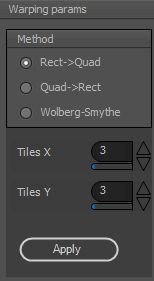
- Method Rect->Quad: rectangle to quadrangle using perspective transform. Rectangles (initial mesh) are warped to quadrangles (user modified mesh).
- Method Quad->Rect: quadrangle to rectangle using perspective transform. Quadrangles (user modified mesh) are warped to rectangles (initial mesh).
- Wolberg-Smythe: well known mesh morphing algorithm from various movies. Transforms rectangles (initial mesh) to quadrangles (user modified mesh) using two-phased morphing with Catmull-Rom interpolation.
- Tiles X: number of mesh columns
- Tiles Y: number of mes rows
- Apply: a button used to…well isn’t it obvious?
Note: First two modes use Intel IPP library. So, restrictions apply on”downgraded” Pixopedia versions ME and TE; items can not be selected.
Except quadrangle and mesh warping modes, all other modes perform warping through mouse movement. Some modes allow both immediate and delayed warping (smear, blob, blub, balloon, double balloon) while others allow only delayed warping. So, here are standard shapes for warping action (RBM pop-up):
![]()
This menu will pop-up only for shapes previously mentioned (smear, blob…). For other shapes (shapes that support only delayed action) there is no pop-up menu on RMB.
- Immediate warp: applies warping immediately depending on mouse movement (rubber deform).
- Delayed warp: you first draw some vectorial line or circle; image is not warped until mouse button is released.
Note: delayed warping is faster, but you can’t see the result until the mouse button is released.
Note: In Pixopedia 2019.12 there is a bug with assistant objects which will be corrected in new version!
