Settings: general category
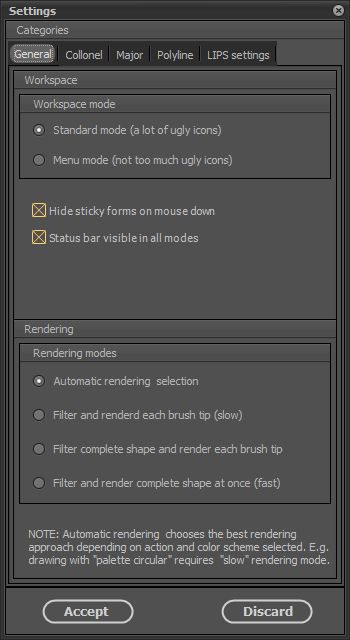
- Workspace mode: you can choose Pixopedia appearance; ugly icons (initial mode) or menu mode (classical drop-down menu).
- Hide sticky forms on mouse down: sticky forms are left sticky form (related to chosen action) and right sticky form (related to chosen tool). These forms are sticked to the left or right side of Pixopedia screen. If this option is checked, when apply some stroke or shape on the image, forms will be hidden until mouse button is released.
- Rendering mode: this is very important settings category and is closely related to free hand drawing:
- Automatic rendering: in most cases, the best choice. Pixopedia will choose the best rendering mode depending on selected action and brush color scheme. But, if you want to experiment, you can achieve different drawing/painting results with different rendering mode.
- Filter and render each brush: this is the slowest rendering mode. When some brush filter is checked (Brush tool->Advanced->Filters), filter(s) is applied for each brush tip and each filtered brush tip is render one by one onto image canvas.
- Filter complete shape and render each brush tip: this is medium speed rendering mode. Brush filter(s) is applied to complete stroke (in mouse move event), but each filtered brush tip is rendered one by one onto image canvas.
- Filter and render complete shape at once: this is the fastest rendering mode. Brush filter(s) is applied to complete stroke and complete stroke is rendered at once onto image canvas.
