Marker (menu entry: Actions->Marker).
This action is used form marking parts of image with standard shapes/strokes and manipulating marked parts of image. It’s similar to selection shapes, but instead of classic marquee selections, current brush is used.
Marker modes:
| Marker | Marking part of image using brush. Before any further action, you must first mark desired part of image. Note: strokes are cumulative, i.e. marking area can be disjunctive. |
| Clone | Clone marked area by dragging it with mouse. |
| Resize | Resize marked area by mouse drag. |
| Resize inside | Resize marked area using marker as mask. |
| Paste | Paste image from clipboard by mouse drag (usually pasting marked area from other image, previously copied to clipboard). |
| Inpainting | Perform various OpenCV inpainting methods by calling lua extension. |
All marker modes share common options/command:
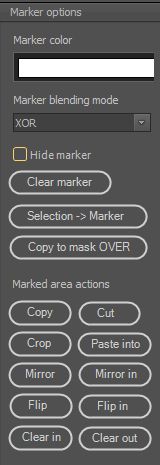
- Marker color: brush color used for marking (does not affect/change preset brush colors). Default (and best) option: white.
- Marker blending mode: method for blending marker with background image. Default (and best) option: XOR.
- Hide marker: if checked marker is not visible; sometimes it may be handy.
- Clear marker: clears marker strokes.
- Selection->Marker: converts marquee selection area to marker.
- Copy to mask OVER: copies marker into “assistant” mask (if any) without deleting mask content (draws over mask).
Marked area actions is a command group that performs immediate action on marked area:
- Copy: copies marked area to clipboard; marker stroke is used as alpha channel.
- Cut: copies marked area to clipboard and replaces area with fill color.
- Crop: crops image to marked area bounding rectangle and replaces area outside the marker with fill color. Note: this command clears marker!
- Paste into: pasts image from clipboard into marked area. Image from clipboard is resized to marker bounding rectangle.
- Mirror: mirrors marked area.
- Mirror in: mirrors marked area using marker as mask.
- Flip: flips marked area.
- Flip inside: flips marked area using marker as mask.
- Clear in: clears marked area (replaces area with fill color).
- Clear out: clears the area outside the marked region (replaces area with fill color).
Besides marker options, all action shares common output options:
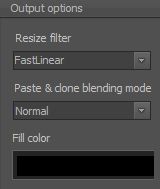
- Resize filter: resizing algorithm for resize, resize into and paste into command.
- Paste & clone blending mode: blending mode for paste and clone actions (modes) .
- Fill color: color used to fill area for commands like crop, cur, clear in, clear out, etc..
Clone modes
Besides standard cloning (simple blending through marker mask), there are also three OpenCV seamless cloning modes accessible through lua extenstion (the same as in Layers tool): normal, mixed and monochrome transfer. For details, check OpenCV documentation.
Inpainting modes
Inpainting is used to correct/heal parts of image. This action is accessible through OpenCV lua extension script. For more information on inpainting, please refere to OpenCV documentation.
Note: Old Pixopedia 24 did not have layers, so this was some kind of substitution for various layer options/commands. Marker action is left in Pixopedia XE for historical reasons but sometimes it may come handy.
