IMA (Image Manipulation Area) options
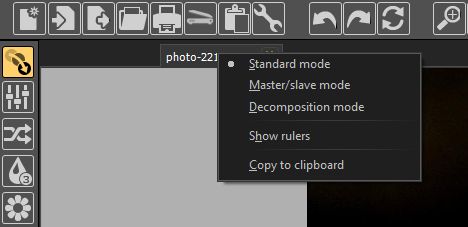
Oh well…you have created or opened image(s). Image(s) is shown in IMA. Each image is tabbed and each tab caption contains image name (file name + extension).
First of all, you can undock (untab) image by simply dragging the tab. To dock (tab) image again drag it back to the top of IMA. This option is usually used to move image to another monitor.
To access various IMA options for selected image, position your mouse cursor over the tab and click right mouse button. Pop-up menu will appear.
First three items (radio items) represents three types of IMA display modes and only one of them can be selected for particular image.
- Standard mode: this is the default mode. Simple painter/viewer mode…nothing special.
- Master/slave mode: switching to this mode shows two images side by side separated by a bar full of ugly icons. Initially, you will see the same image in both painters (master and slave). You can replace right image by some other image and perform various actions between those two image (like face swapping). This mode will be covered in separate topic.
- Decomposition mode: another “special” display mode. This mode will also be covered in separate topic.
- Show rulers: this is a “checking” item; show horizontal and vertical ruler. Currently, rulers are only passive, just an information.
- Copy to clipboard: immediate action; complete image will be copied to clipboard.
Note: IMA options refer only to selected image (tab). You can set different options for each image separately. There is no “mass” IMA options for all images loaded.
